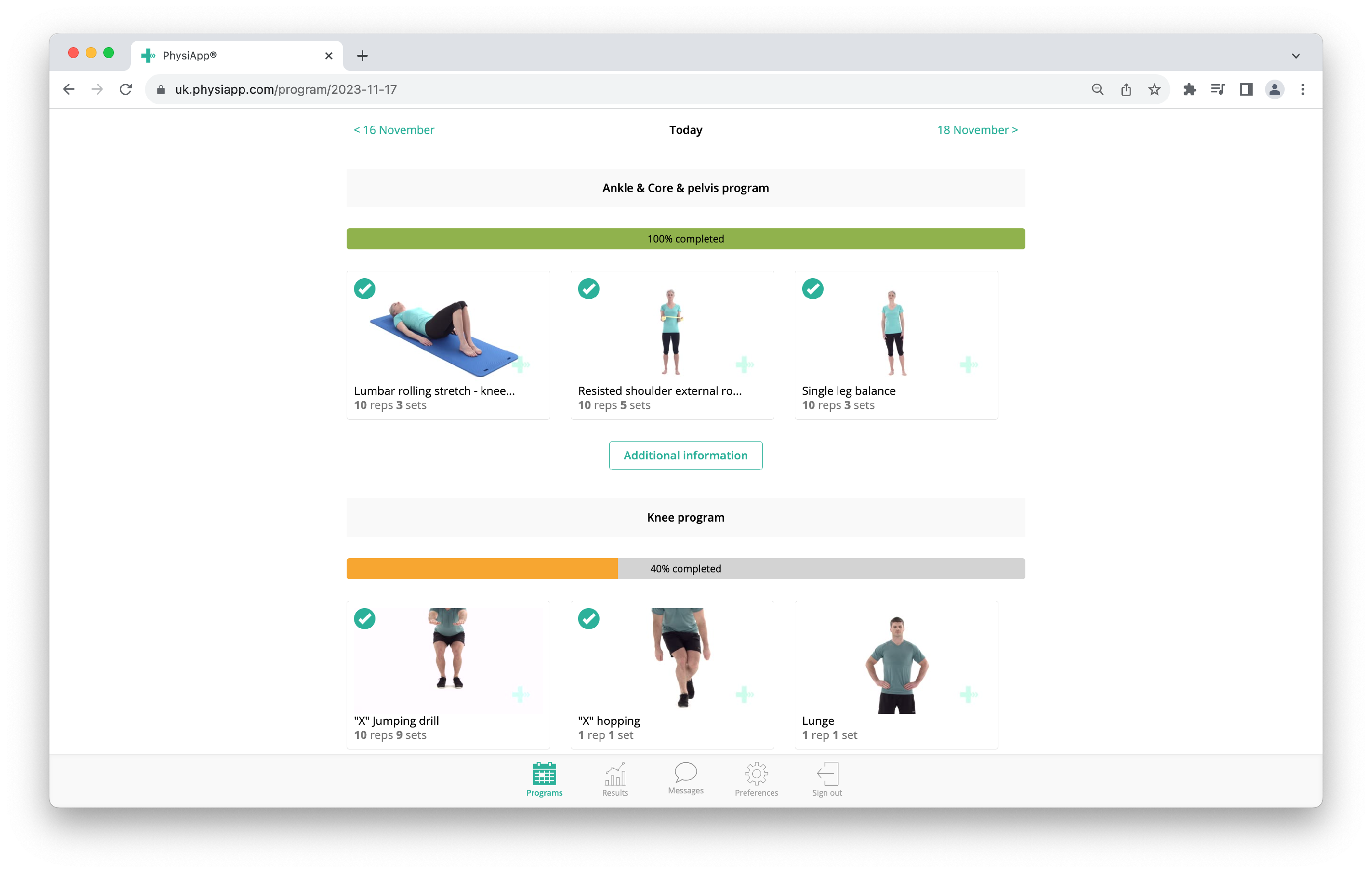I don't see all my exercise programmes
There may be situations where you have more than one (active) exercise programme and where they are not all visible in PhysiApp. The best thing to do depends on which of the scenarios below applies.
My exercise programmes have the same programme code
If you have more than one exercise programme with the same programme code, assigned by the same healthcare provider or one that's cooperating with them, all these programmes should be visible in PhysiApp once you are logged in.
Tip: click or tap Results at the bottom of PhysiApp (in the app for iOS or Android only). If there are multiple exercise programmes assigned under the same code, you will now see a list of these exercise programmes. If only one exercise programme is assigned under this programme code, you will immediately see the results.
Solution:
- Scroll or swipe down, to check that the (other) exercise programme is indeed not visible. Exercise programmes are displayed below each other, clearly separated by a title on a grey background.
- The exercise programme you don't see may have a start date in the future. If so, you won't see that exercise programme until that date. Your healthcare provider can help you with information about the start date of your (additional) exercise programme.
- Check the e-mail you received from your healthcare provider and ensure that the programme code is indeed the same as the one from the exercise programme you already had.
My exercise programmes have different programme codes
If your exercise programmes have been assigned by different (independently working) healthcare providers, they will not have the same programme code. In that case, it is not possible to open both exercise programmes at the same time in PhysiApp.
Solution:
- In this situation, it is unfortunately necessary to log out of exercise programme A and log into exercise programme B to switch between the two exercise programmes.
As a workaround, you can open your one exercise programme in PhysiApp for iOS or Android, and your other exercise programme in a browser - this also works on mobile devices. To do this, go to https://XX.physiapp.com, where XX should be replaced by the country code of the server where your exercise programme resides. For this, look at the e-mail you received when your exercise programme was assigned.
Steps to log out and log in on PhysiApp
- 1
- Log out: Click or tap Settings, at the bottom of the PhysiApp screen, then scroll or swipe down and click or tap Log out.
- 2
- Log in: Enter the programme code that belongs to the exercise programme you wish to open and your year of birth. Then click or tap the Access your program button.
Additional Tips:
- Always ensure that you have the latest version of PhysiApp installed for the best performance and access to the newest features.
- If you continue to experience issues, contact your healthcare provider for further assistance or reach out to PhysiApp support.