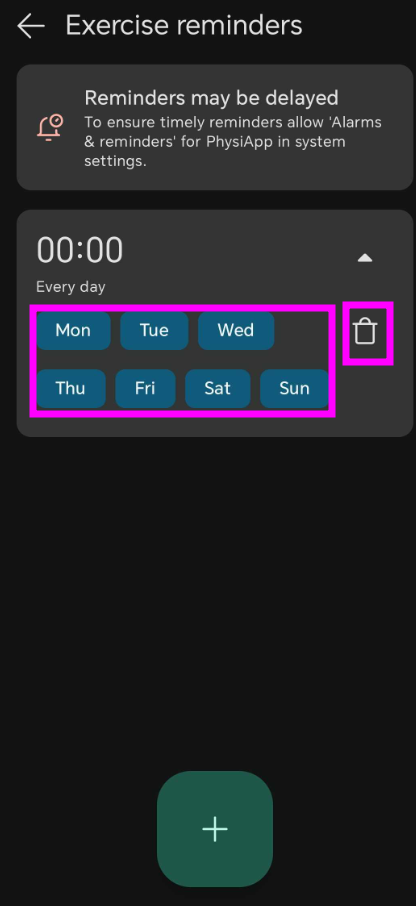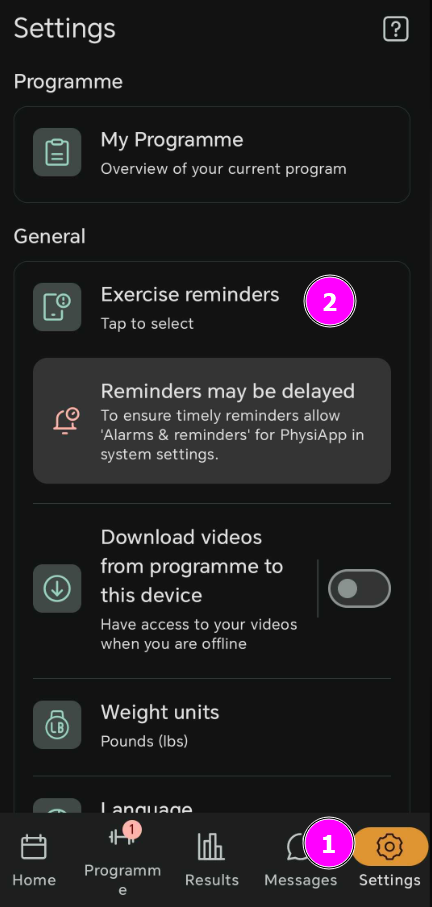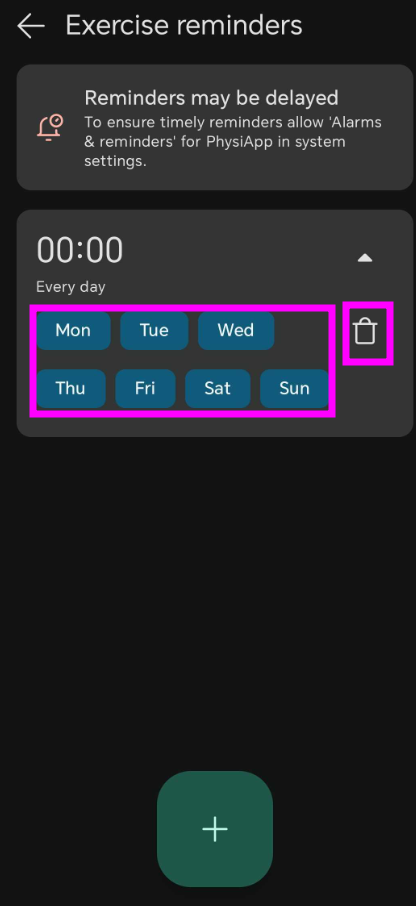Enabling and disabling exercise reminders
If you need it, PhysiApp can of course help you remember when it is time to do your exercises.
Important: Exercise reminders only work if you still have exercises left to complete for the day. If you’ve already marked all exercises as completed, additional reminders will not appear until the next day.
PhysiApp® for web
- 1
- Open the exercise programme your healthcare practitioner has assigned to you at www.physiapp.com.
- 2
- Click on Preferences at the bottom of your screen, then go to Notifications.
- 3
- Tick (or untick) the checkbox Send me a reminder to complete my exercises.
- 4
- Select the time you want to receive the reminder from the drop-down menu.
The reminder will be sent in the form of an e-mail. At the bottom of the screen, you can see the e-mail address the reminder will be sent to (partially masked for security reasons). Would you like to change this e-mail address? Read here how to do so.
PhysiApp® for Android or iOS
- Download PhysiApp for Android or iOS (if you have not already done so) and open the exercise programme your healthcare practitioner assigned to you by entering the 8-letter code and your year of birth.
- After you agree to PhysiApp's terms of use and privacy policy, you will see a page where you can tap Exercise reminders.
- Select the times when you want to receive reminders by ticking them. Receiving multiple notifications, e.g. if you need to do exercises several times a day, is possible.
- Tap OK and your exercise reminder(s) is/are set!
Setting reminders after you’ve already logged in
If you’ve skipped this step or want to update your reminders later, you can:
- Open PhysiApp and go to Settings (gear icon).
Select Exercise reminders.
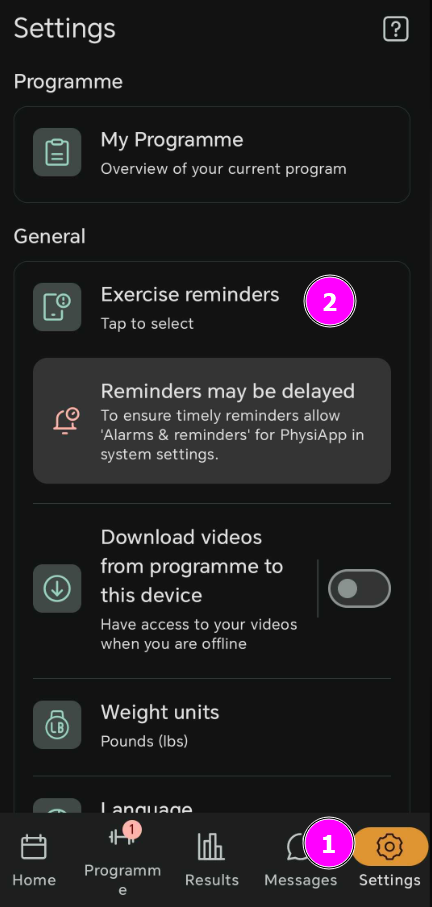
Choose the days and times when you’d like to receive reminders. (You can also delete any set reminders by clicking the trash can icon)